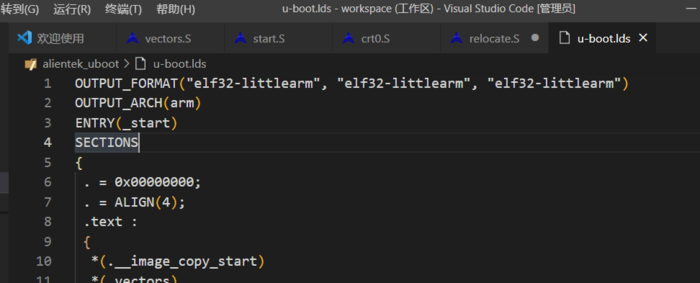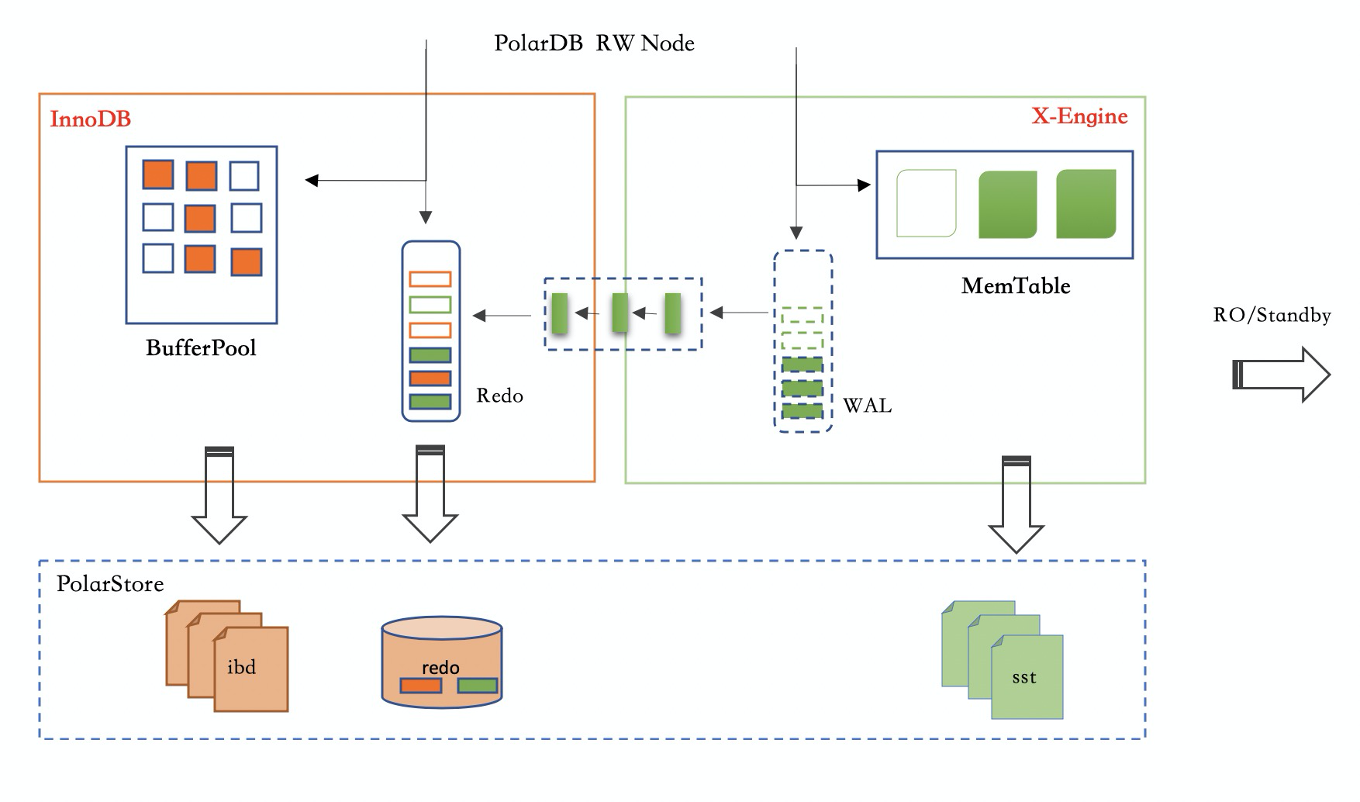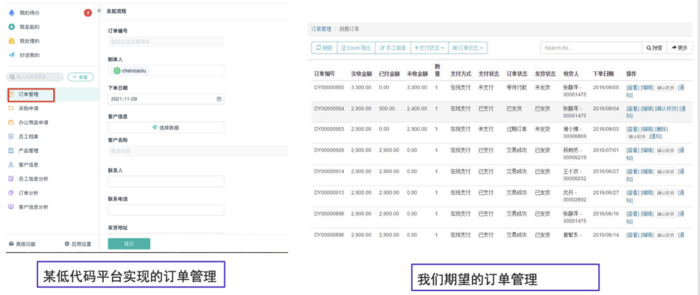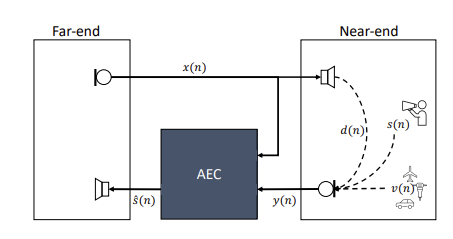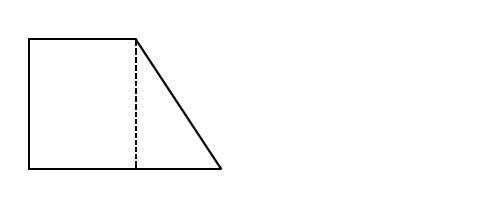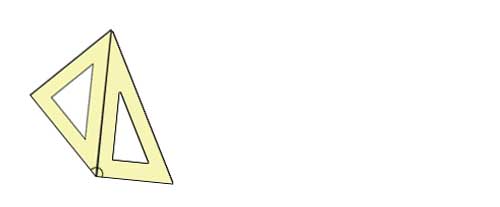Vue3学习(十一)之 table表格组件的使用
时间:2021-12-04 作者:longronglang
一、前言
大约有两周没学习更文,不是懒,而是没心情,相亲路屡战屡败,着实很影响心情。

我想这世上对我而言,最难的事,莫过于恋爱结婚了,再一次经历了见光死的高光时刻。
二、又见Ant Design Vue
在大量数据需要展示时,我们一般都会以报表的形式展现,按照直觉习惯,肯定使用table表格来展示行列数据。
因此,我们要使用Ant Design Vue组件库中的table组件,来进行数据的绑定。
1、官网地址
官网地址:https://域名/components/table-cn#API
2、怎么使用
我们先对电子书管理页面改造,将布局进行调整,示例代码如下:
<template>
<a-layout class="layout">
<a-layout-content
:style="{ background: \'#fff\', padding: \'24px\', minHeight: \'280px\' }">
<div class="about">
<h1>电子书管理页面</h1>
</div>
</a-layout-content>
</a-layout>
</template>
效果如下:
3、将电子书表格进行展示
要做的事:
- 表格渲染
- slots: 自定义渲染
- title: 表头渲染
- customRender: 值渲染
示例代码如下:
<template>
<a-layout class="layout">
<a-layout-content
:style="{ background: \'#fff\', padding: \'24px\', minHeight: \'280px\' }">
<a-table :columns="columns"
:data-source="ebooks1"
:pagination="pagination"
:loading="loading"
>
<template #cover="{ text: cover }">
<img v-if="cover" :src="cover" alt="avatar"/>
</template>
<template #name="{ text: name }">
<a>{{ text }}</a>
</template>
<template #customTitle>
<span>
<smile-outlined/>
Name
</span>
</template>
<template #action="{ record }">
<span>
<a-space size="small">
<a-button type="primary" @click="edit(record)">
编辑
</a-button>
<a-button type="danger">
删除
</a-button>
</a-space>
</span>
</template>
</a-table>
</a-layout-content>
</a-layout>
</template>
<script lang="ts">
import {SmileOutlined, DownOutlined} from \'@ant-design/icons-vue\';
import {defineComponent, onMounted, reactive, ref, toRef} from \'vue\';
import axios from \'axios\';
export default defineComponent({
name: \'AdminEbook\',
setup() {
const pagination = {
onChange: (page: number) => {
域名(page);
},
pageSize: 3,
};
const loading = ref(false);
const columns = [
{
title: \'封面\',
dataIndex: \'cover\',
slots: {customRender: \'cover\'}
},
{
title: \'名称\',
dataIndex: \'name\'
},
{
title: \'分类一\',
dataIndex: \'category1Id\',
key: \'category1Id\',
},
{
title: \'分类二\',
dataIndex: \'category2Id\',
key: \'category2Id\',
},
{
title: \'文档数\',
dataIndex: \'docCount\'
},
{
title: \'阅读数\',
dataIndex: \'viewCount\'
},
{
title: \'点赞数\',
dataIndex: \'voteCount\'
},
{
title: \'Action\',
key: \'action\',
slots: {customRender: \'action\'}
}
];
//使用ref进行数据绑定
const ebooks = ref();
// 使用reactive进行数据绑定
const ebooks1 = reactive({books: []})
onMounted(() => {
域名("/ebook/list?name=").then(response => {
const data = 域名;
域名e = 域名ent;
域名s = 域名ent;
})
})
return {
pagination,
loading,
columns,
ebooks1: ebooks,
ebooks2: toRef(ebooks1, "books")
}
},
components: {
SmileOutlined,
DownOutlined,
},
});
</script>
<style scoped>
img {
width: 50px;
height: 50px;
}
</style>
实际效果:

三、写在最后
对于table组件的使用不是很熟的话,需要不断去尝试,简单说,就是对象属性的映射。
总体感觉下来,还是进行数据绑定后,在进行页面展示,如不是很清晰,请参考这篇《Vue3学习(七)之 列表界面数据展示》文章。