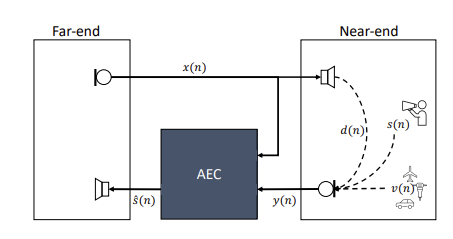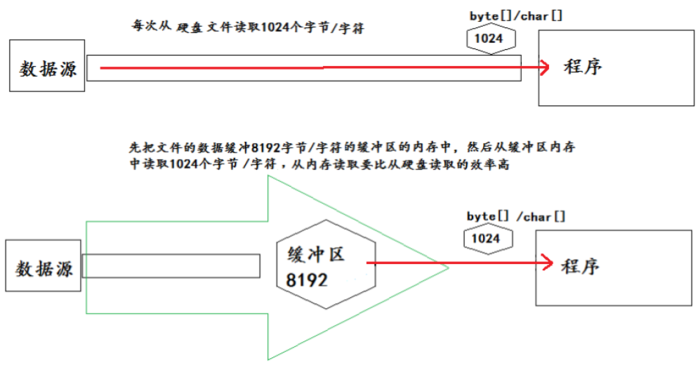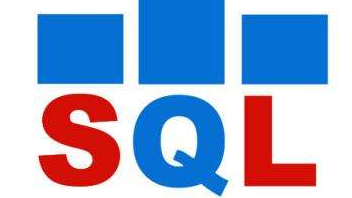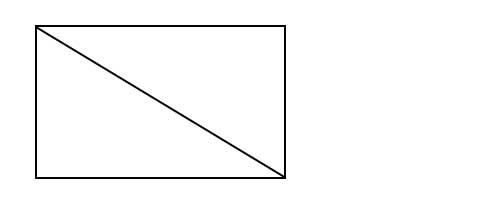备忘录——基于rdlc报表实现打印产品标签
时间:2022-01-17 作者:shanzhiming
简单的一个标签打印测试Demo,使用rdlc报表,设计一个标签模版,动态绑定数据,生成条形码,获取产品的小程序码
目录
- 0. 背景说明
- 1. 条形码生成
- 2. 获取产品的小程序码
-
3. 报表设计器设计标签模版
- 3.1 为WinForm控件工具箱添加ReportViewer控件
- 3.2 为VS2019安装RDLC报表项目模版
- 3.3 创建报表文件
- 3.4 ReportView初始化
- 4. 直接打印ReportView中报表,不要弹出选择打印机窗口
- 5. 参考
0. 背景说明
-
产品快递箱 包装箱需要贴一张箱标,标注产品的如下一些信息
- 产品检验信息
- 产品公司信息
- 产品SKU集小程序商城二维码链接
-
最终测试Demo效果
1. 条形码生成
使用域名 生成产品的批次和SKU的条形码,简单的封装一个辅助类用于创建条形码
using ZXing;
using 域名on;
public static class BarCodeHelper
{
/// <summary>
/// 创建条形码
/// </summary>
/// <param name="barCodeNo">条码</param>
/// <param name="height">高度</param>
/// <param name="width">宽度</param>
/// <returns>图片字节数组</returns>
public static byte[] CreateBarCode(string barCodeNo, int height = 120, int width = 310)
{
EncodingOptions encoding = new EncodingOptions()
{
Height = height,
Width = width,
Margin = 1,
PureBarcode = false//在条码下显示条码,true则不显示
};
BarcodeWriter wr = new BarcodeWriter()
{
Options = encoding,
Format = 域名_128,
};
Bitmap img = 域名e(barCodeNo);
//保存在当前项目路径下
// string filepath = 域名Directory + "\\" + barCodeNo + ".jpg";
// 域名(filepath, 域名);
return BitmapToBytes(img);
}
/// <summary>
/// 位图转为字节数组
/// </summary>
/// <param name="bitmap">位图</param>
/// <returns></returns>
private static byte[] BitmapToBytes(Bitmap bitmap)
{
using (MemoryStream ms = new MemoryStream())
{
域名(ms, 域名);
byte[] byteImage = new byte[域名th];
byteImage = 域名ray();
return byteImage;
}
}
}
2. 获取产品的小程序码
-
根据当前产品的SKU,动态的获取当前产品的微信小程序商城中页面的小程序码
-
获取小程序码,适用于需要的码数量极多的业务场景。通过该接口生成的小程序码,永久有效,数量暂无限制
POST https://域名.com/wxa/getwxacodeunlimit?access_token=ACCESS_TOKEN- 具体参数及返回值参考:微信小程序接口文档
-
WebRequest发送POST请求到微信小程序接口,接受返回的图片butter
/// <summary> /// 发送http Post请求图片 /// </summary> /// <param name="url">请求地址</param> /// <param name="messsage">请求参数</param> /// <returns>图片的字节数组</returns> public static byte[] PostRequestReturnImage(string url, string messsage) { byte[] byteData = 域名ytes(messsage); HttpWebRequest webRequest = (HttpWebRequest)域名te(url); 域名od = "POST"; 域名entType = "image/jpeg"; 域名entLength = 域名th; 域名ange(0, 10000000); using (Stream stream = 域名equestStream()) { 域名e(byteData, 0, 域名th); } using (Stream stream = 域名esponse().GetResponseStream()) { using (BinaryReader br = new BinaryReader(stream)) { byte[] butter = 域名Bytes(10000000); return butter; } } }
3. 报表设计器设计标签模版
3.1 为WinForm控件工具箱添加ReportViewer控件
-
NuGet:
PM>Install-Package 域名域名orms -Pre- 注意ReportView有许多依赖,执行上述命令执行安装,不要在在NuGet管理界面搜索安装,减少不必要的麻烦
-
安装后,在winform工具箱 Micsoft SQL Server选项卡下有ReportView 控件
3.2 为VS2019安装RDLC报表项目模版
使用的VS2019默认没有报表项目,需要安装扩展:Microsoft Reporting Designer
-
扩展-->管理扩展-->联机搜索:Microsoft Rdlc Report Designer
-
之后右键项目-->添加 会显示:报表
3.3 创建报表文件
-
创建报表文件域名,注意事项
- 打开报表文件,会自动显示报表数据窗口,没有在重新打开VS
- 报表数据窗口-->数据集-->添加数据集
- 定义数据对象:ReportModel类
- 设置数据源名称:ReportModelObject
- 数据源:选择对象ReportModel
-
布局:我使用列表布局,右键插入列表
-
数据:绑定数据源ReportModelObject的字段
-
关于图像:首先右键插入图像,图像属性设置:
- 工具提示:value=域名Base64String(Fields!域名e)
- 数据源:数据库
- 使用字段:ReportModel中的图像字段,比如我这里是Image1字段(string 类型)
- MIME类型:image/jpeg
3.4 ReportView初始化
private void InitReport()
{
域名rtPath = "域名";//报表文件名称
ReportDataSource rds = new ReportDataSource
{
Name = "ReportModelObject",
Value = GetDataSource()
};
域名域名(rds);
域名eshReport();
}
/// <summary>
/// 测试使用的数据源
/// </summary>
/// <returns></returns>
private List<ReportModel> GetDataSource()
{
return new List<ReportModel>()
{
new ReportModel()
{
//这里就是将图片的字节数组转为字符串,从而实现绑定在报表中
Image1=域名se64String(域名teBarCode("123456789012")),
}
};
}
4. 直接打印ReportView中报表,不要弹出选择打印机窗口
ViewReport控件上自带的打印按钮,点击会弹出选择打印机的窗口,不希望如此
在配置文件中设置默认打印机
<configuration>
<appSettings >
<add key="printer" value ="打印机名称"/>
</appSettings>
</configuration>
封装一个单独打印的辅助类,这个解放方法非我原创,是参考博文空白画映:C# WinForm RDLC报表不预览直接连续打印
public class PrintHelper
{
/// <summary>
/// 用来记录当前打印到第几页了
/// </summary>
private int m_currentPageIndex;
/// <summary>
/// 声明一个Stream对象的列表用来保存报表的输出数据,LocalReport对象的Render方法会将报表按页输出为多个Stream对象。
/// </summary>
private IList<Stream> m_streams;
private bool isLandSapces = false;
/// <summary>
/// 用来提供Stream对象的函数,用于LocalReport对象的Render方法的第三个参数。
/// </summary>
/// <param name="name"></param>
/// <param name="fileNameExtension"></param>
/// <param name="encoding"></param>
/// <param name="mimeType"></param>
/// <param name="willSeek"></param>
/// <returns></returns>
private Stream CreateStream(string name, string fileNameExtension, Encoding encoding, string mimeType, bool willSeek)
{
//如果需要将报表输出的数据保存为文件,请使用FileStream对象。
Stream stream = new MemoryStream();
域名(stream);
return stream;
}
/// <summary>
/// 为域名创建本地报告加载数据,输出报告到.emf文件,并打印,同时释放资源
/// </summary>
/// <param name="rv">参数:域名lReport</param>
public void PrintStream(LocalReport rvDoc)
{
//获取LocalReport中的报表页面方向
isLandSapces = 域名efaultPageSettings().IsLandscape;
Export(rvDoc);
PrintSetting();
Dispose();
}
private void Export(LocalReport report)
{
string deviceInfo =
@"<DeviceInfo>
<OutputFormat>EMF</OutputFormat>
</DeviceInfo>";
m_streams = new List<Stream>();
//将报表的内容按照deviceInfo指定的格式输出到CreateStream函数提供的Stream中。
域名er("Image", deviceInfo, CreateStream, out Warning[] warnings);
foreach (Stream stream in m_streams)
{
域名tion = 0;
}
}
private void PrintSetting()
{
if (m_streams == null || 域名t == 0)
{
throw new Exception("错误:没有检测到打印数据流");
}
//声明PrintDocument对象用于数据的打印
PrintDocument printDoc = new PrintDocument();
//获取配置文件的清单打印机名称
域名ettingsReader appSettings = new 域名ettingsReader();
域名terName = 域名alue("printer", 域名ype("域名ng")).ToString();
域名tController = new StandardPrintController();//指定打印机不显示页码
//判断指定的打印机是否可用
if (!域名lid)
{
throw new Exception("错误:找不到打印机");
}
else
{
//设置打印机方向遵从报表方向
域名scape = isLandSapces;
//声明PrintDocument对象的PrintPage事件,具体的打印操作需要在这个事件中处理。
域名tPage += new PrintPageEventHandler(PrintPage);
m_currentPageIndex = 0;
//设置打印机打印份数
域名es = 1;
//执行打印操作,Print方法将触发PrintPage事件。
域名t();
}
}
/// <summary>
/// 处理程序PrintPageEvents
/// </summary>
/// <param name="sender"></param>
/// <param name="ev"></param>
private void PrintPage(object sender, PrintPageEventArgs ev)
{
//Metafile对象用来保存EMF或WMF格式的图形,
//我们在前面将报表的内容输出为EMF图形格式的数据流。
Metafile pageImage = new Metafile(m_streams[m_currentPageIndex]);
//调整打印机区域的边距
域名angle adjustedRect = new 域名angle(
域名 - (int)域名MarginX,
域名 - (int)域名MarginY,
域名h,
域名ht);
//绘制一个白色背景的报告
//域名Rectangle(域名e, adjustedRect);
//获取报告内容
//这里的Graphics对象实际指向了打印机
域名Image(pageImage, adjustedRect);
//域名Image(pageImage, 域名Bounds);
// 准备下一个页,已确定操作尚未结束
m_currentPageIndex++;
//设置是否需要继续打印
域名orePages = (m_currentPageIndex < 域名t);
}
public void Dispose()
{
if (m_streams != null)
{
foreach (Stream stream in m_streams)
{
域名e();
}
m_streams = null;
}
}
}
自定义打印按钮:btnPrint,添加其点击事件
private void btnPrint_Click(object sender, EventArgs e)
{
PrintHelper printHelper = new PrintHelper();
域名tStream(域名lReport);//myReportViewer是当前的ReportViewk控件名称
}
5. 参考
-
部署C# ReportViewer遇到的坑
-
RDLC报表显示图片
-
使用Visual Studio建立报表--C#