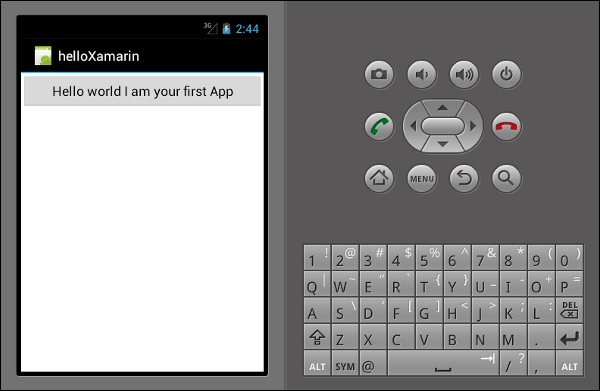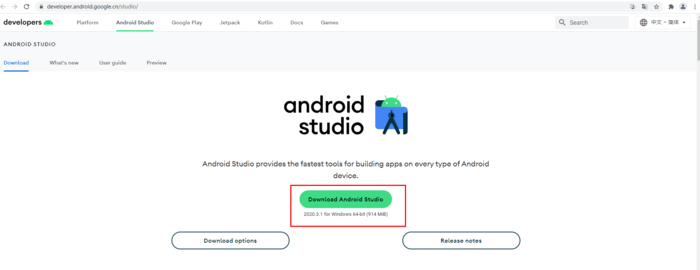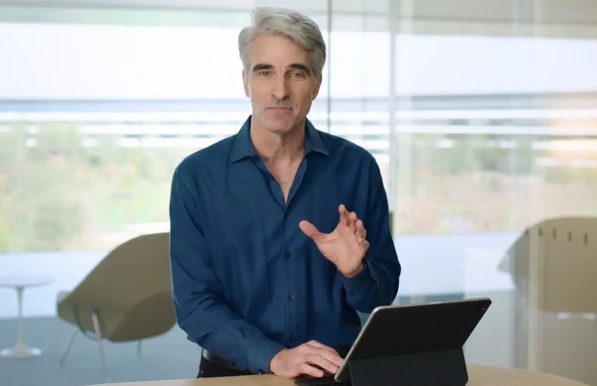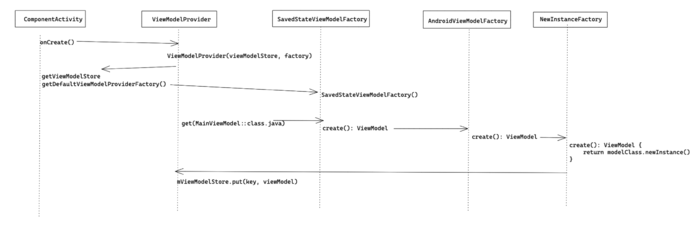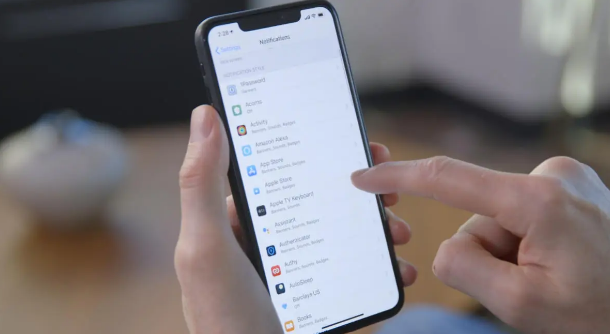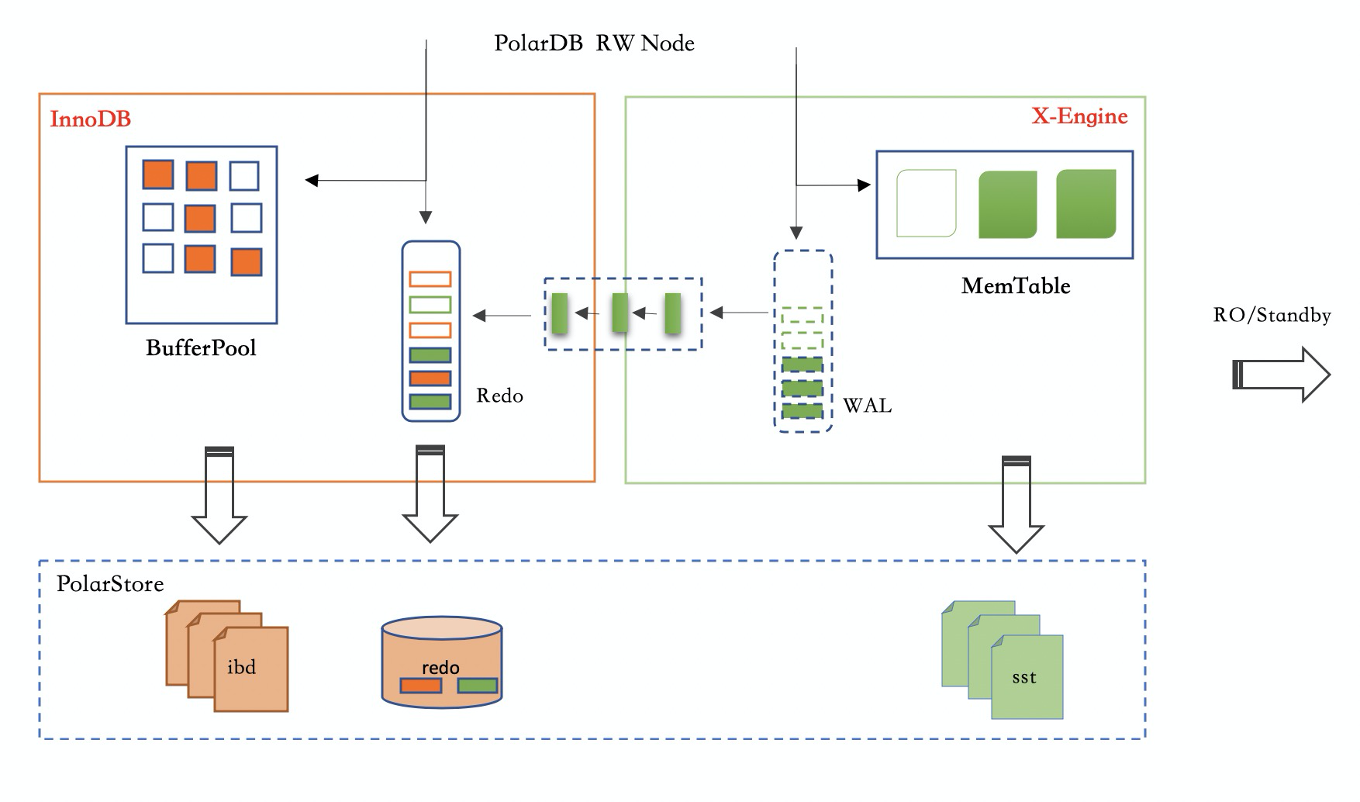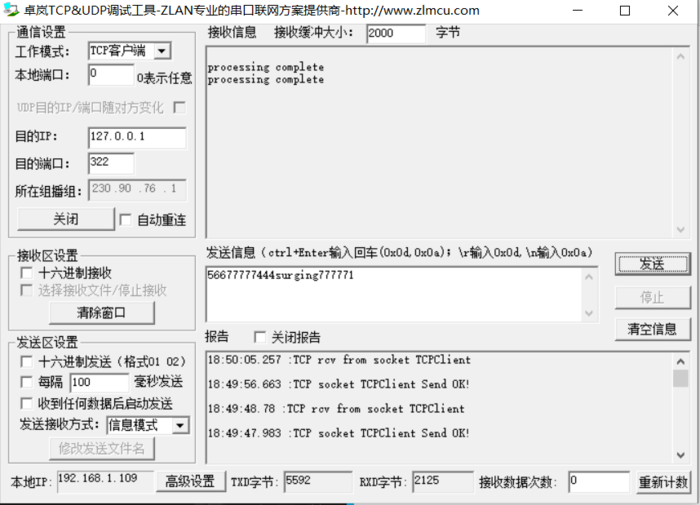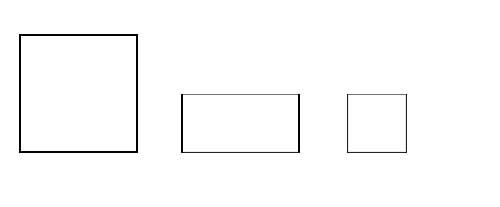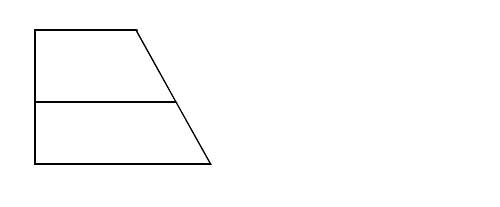Xamarin 第一个应用程序
在本章中,我们将看到如何使用 Xamarin 创建一个小型 Android 应用程序。
哈马林你好!应用
首先,启动一个新的 Visual Studio 实例,然后转到File → New → Project。
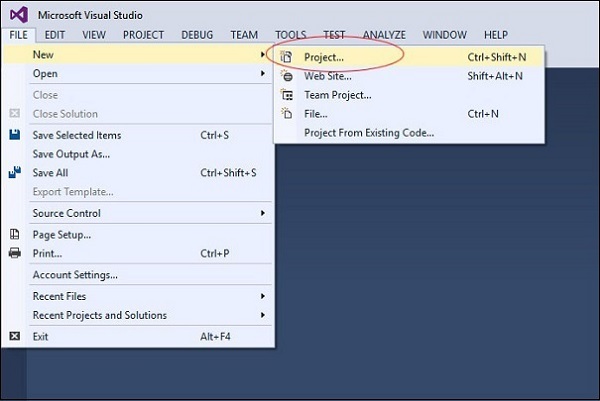
在出现的菜单对话框中,转到模板 → Visual C# → Android → 空白应用程序 (Android)。
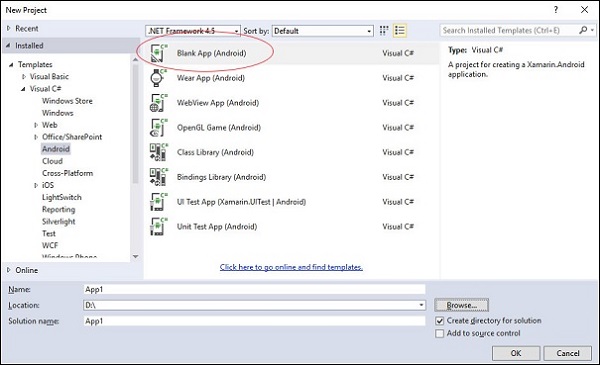
为您的应用程序提供一个适当的名称。在我们的例子中,我们将其命名为“helloWorld”并将其保存在提供的默认位置。接下来,单击“确定”按钮以加载新的“helloXamarin”项目。
在解决方案上,打开资源 → 布局 → Main.axml文件。从设计视图切换到源文件并键入以下代码行以构建您的应用程序。
<?xml version = "1.0" encoding = "utf-8"?> <LinearLayout xmlns:android = "http://schemas.android.com/apk/res/android" android:orientation = "vertical" android:background = "#d3d3d3" android:layout_width = "fill_parent" android:layout_height = "fill_parent"> <TextView android:text = "@string/HelloXamarin" android:textAppearance = "?android:attr/textAppearanceLarge" android:layout_width = "match_parent" android:layout_height = "wrap_content" android:id = "@+id/textView2" android:textColor = "@android:color/black" /> </LinearLayout>
在上面的代码中,我们创建了一个新的 Android textview。接下来,打开文件夹 values 并双击Strings.xml将其打开。在这里,我们将存储有关上面创建的按钮的信息和值。
<?xml version = "1.0" encoding = "utf-8"?> <resources> <string name = "HelloXamarin">Hello World, I am Xamarin!</string> <string name = "ApplicationName">helloWorld</string> </resources>
打开MainActivity.cs文件并将现有代码替换为以下代码行。
using System; using Android.App; using Android.Content; using Android.Runtime; using Android.Views; using Android.Widget; using Android.OS; namespace HelloXamarin {
public class MainActivity : Activity {
protected override void OnCreate(Bundle bundle) {
base.OnCreate(bundle);
SetContentView(Resource.Layout.Main);
}
} }保存应用程序。构建并运行它以在 Android 模拟器中显示创建的应用程序。
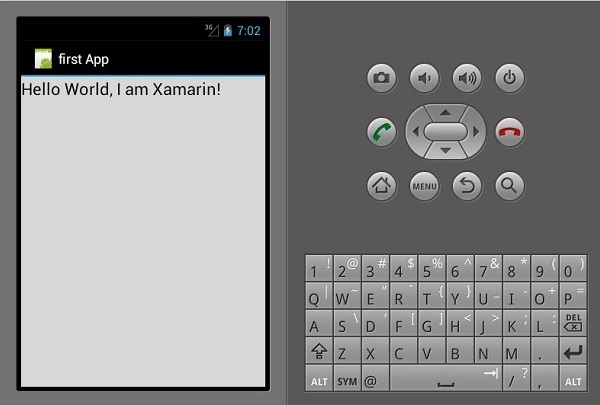
如果您没有 Android 模拟器,请按照下一节中给出的步骤创建一个。
设置 Android 模拟器
在 Visual Studio 菜单上,转到Tools → Android → Android Emulator Manager。在出现的弹出窗口中,单击“创建”按钮。它将显示以下屏幕。
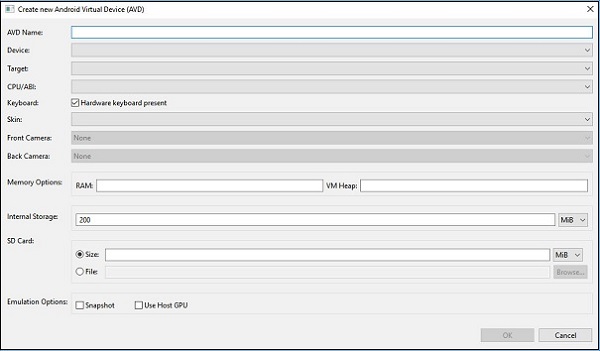
在上面的屏幕上,提供所需的AVD 名称。选择一个设备适合于您的显示,例如,的Nexus 4”显示。选择您的目标平台。始终建议在最低目标平台上进行测试,例如 API 10 Android 2.3 (Gingerbread),以确保您的应用程序可在所有 Android 平台上运行。
填写其余字段,然后单击“确定”按钮。您的模拟器现已准备就绪。您可以从现有 Android 虚拟设备列表中选择它,然后单击开始启动它。
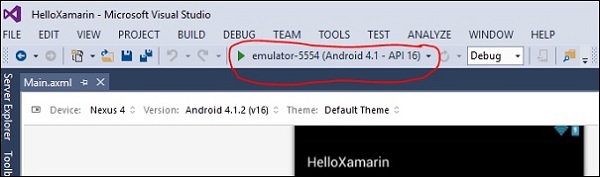
修改 HelloXamarin 应用程序
在本节中,我们将修改我们的项目并创建一个按钮,该按钮将在单击时显示文本。打开main.axml并切换到源视图。在我们创建的textview之后,我们将添加一个按钮,如下所示。
<Button android:id = "@+id/MyButton" android:layout_width = "fill_parent" android:layout_height = "wrap_content" android:text = "@string/ButtonClick" />
添加按钮后,我们的完整代码将如下所示 -
<?xml version = "1.0" encoding = "utf-8"?> <LinearLayout xmlns:android = "http://schemas.android.com/apk/res/android" android:orientation = "vertical" android:layout_width = "fill_parent" android:layout_height = "fill_parent"> <TextView android:text = "@string/HelloXamarin" android:textAppearance = "?android:attr/textAppearanceLarge" android:layout_width = "match_parent" android:layout_height = "wrap_content" android:id = "@+id/textView2" /> <Button android:id = "@+id/MyButton" android:layout_width = "fill_parent" android:layout_height = "wrap_content" android:text = "@string/ButtonClick" /> </LinearLayout>
接下来,我们在strings.xml文件中注册我们的按钮值。
<string name = "ButtonClick">Click Me!</string>
在strings.xml文件中添加我们的按钮后,我们将打开MainActivity.cs文件为我们的按钮添加一个点击时的动作,如下面的代码所示。
using System; using Android.App; using Android.Content; using Android.Runtime; using Android.Views; using Android.Widget; using Android.OS; namespace HelloXamarin {
[Activity(Label = "HelloXamarin", MainLauncher = true, Icon = "@drawable/icon")]
public class MainActivity : Activity {
protected override void OnCreate(Bundle bundle) {
base.OnCreate(bundle);
SetContentView(Resource.Layout.Main);
Button button = FindViewById<Button>(Resource.Id.MyButton);
button.Click += delegate { button.Text = "Hello world I am your first App"; };
}
} }接下来,构建并运行您的应用程序。

单击按钮后,您将获得以下输出 -